Jul 16, 2025
 182
182
Desktop Cisco Phone
Summary: If you have been assigned a call queue, you will need to set your agent status to Available to answer calls. When you are not scheduled to answer calls, you will need to change your status to unavailable and/or signout of the call queue.
- If your desktop phone has been configured to be part of your departments call queue, you will see an AgtSignIn or AgtSgnOut option on the home screen as shown below.
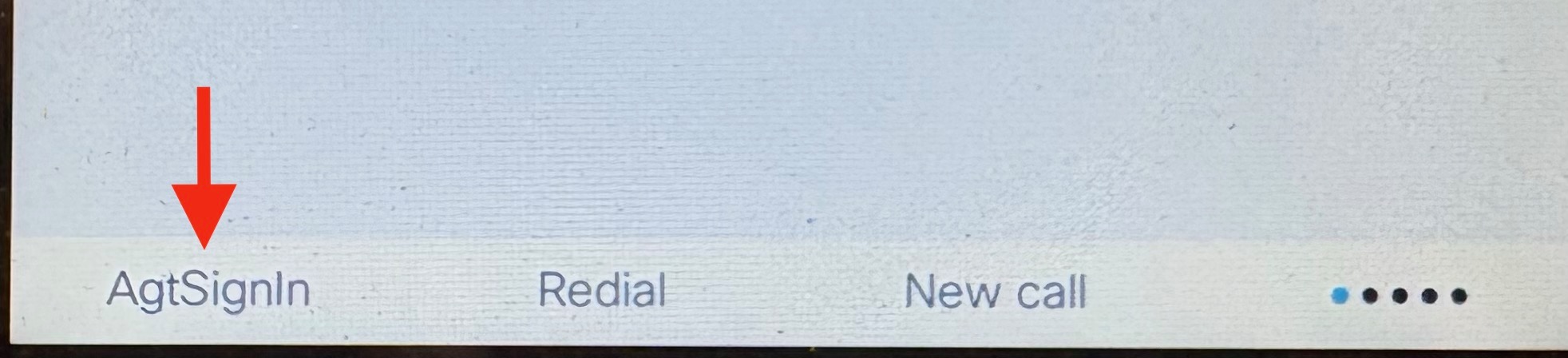
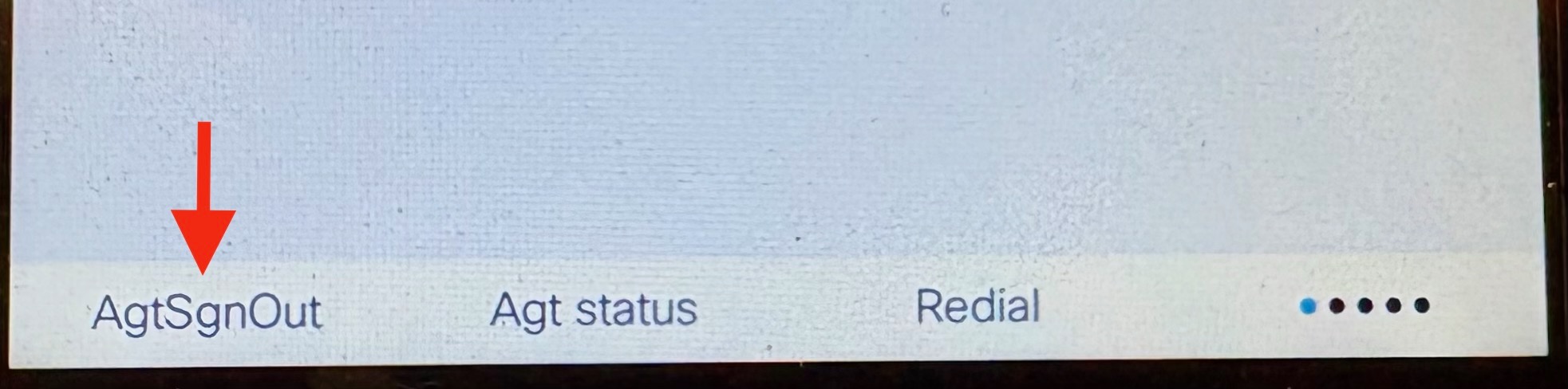
- Press the button beneath the AgtSignIn text to join the queue. You will notice the text changes to AgtSgnOut when you sign in.
Note: By Default you are signed in when a queue is assigned to your phone. You do not need to sign out to stop receiveing calls, you can change your status as discussed on step 4 - Next, update your Agent Status by pressing the button beneath the Agt status text.
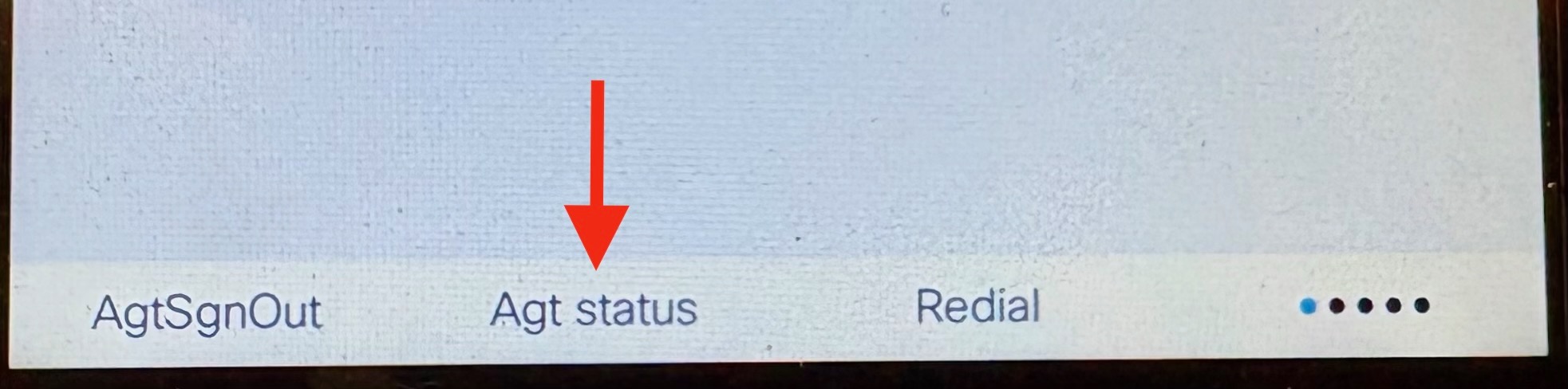
- There are three options to choose from:
- Available - Press 1 to select this option to be available to answer calls. Note: You will still receive calls to your direct number in addition to calls coming to the call queue. Call Queue calls will display the name of the queue in the caller id.
- Unavailable - Press 2 to select this option when you are not avialble to take calls. Call coming to the call queue will not ring on your phone
- Wrap-up - This option is not used at the College. Do not select it.
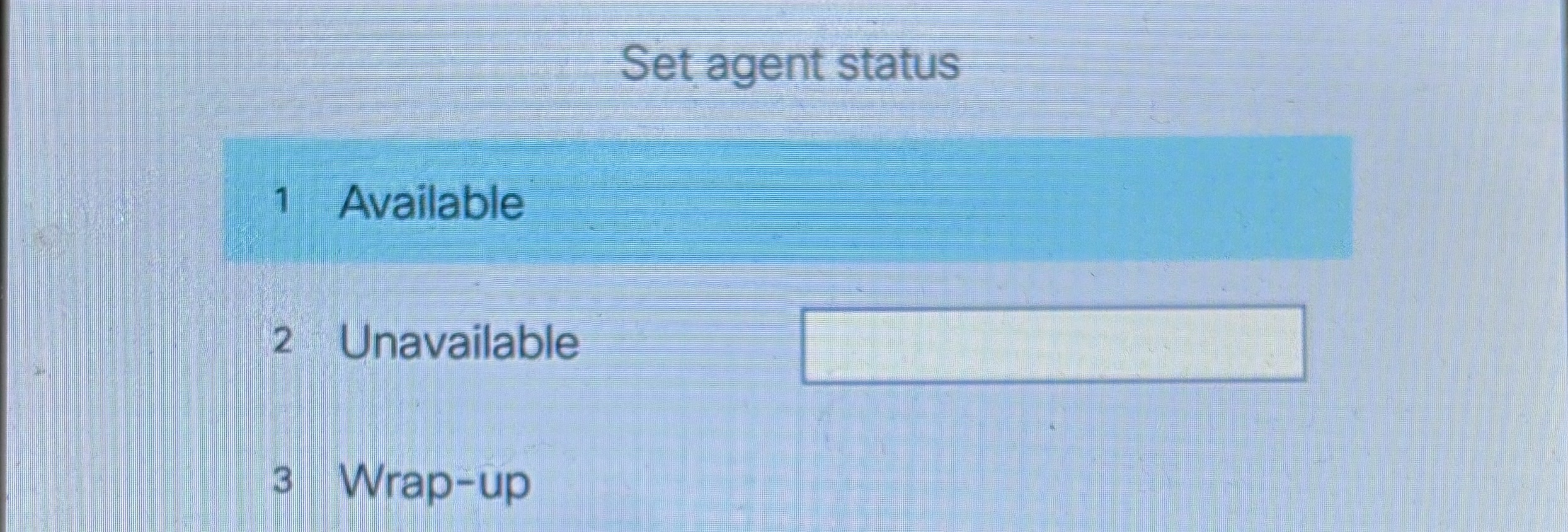
- After selecting your status, you will return the home screen. An icon next to your extension name shows your Agent Status. A green check mark means you are available, a red "no symbol" indicates that you are unavailable.

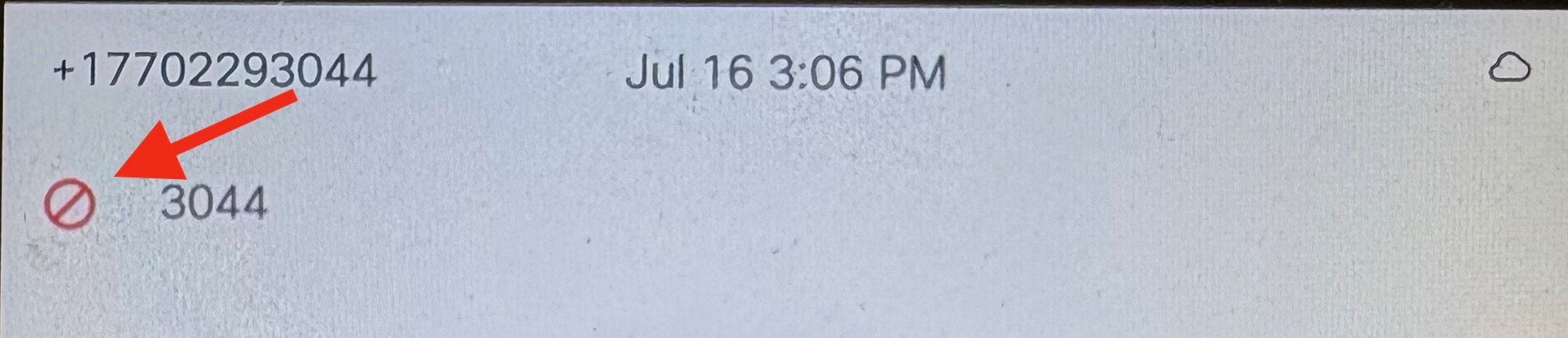
Using the WebEx App
- Open the WebEx App
- On the bottom status bar, confirm if you are Signed In or Signed Out. If you are signed in, the status bar will listed your Agent Status. If you are signed out, the status will be Signed Out.
<insert pic> - Once signed in, confirm or update your Agent Status. To change your status, click on the current status and select your new status from the drop down menu.
<insert pic> - Agent Status levels are discussed above in step 4



